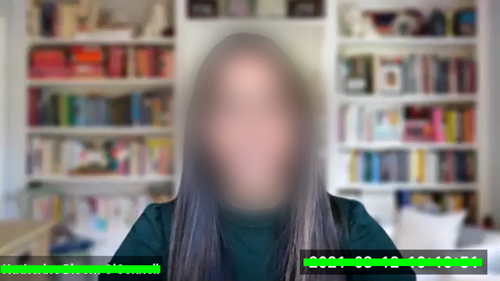
- Log in to you Zoom account through https://mitchellhamline.edu/.
- Once logged in, select Settings from the menu on the left.
- Under Settings, select the Recording tab near the top of the screen.
- Under Recording, scroll down to Advanced cloud recording settings. From the list of settings, make sure that Add a timestamp to the recording and Display participants’ names in the recording are both UNCHECKED. You can leave the other settings checked/unchecked at your own discretion.
Download a printable PDF of these instructions with graphics below.
Category: Zoom
