Optimize screen share for video clip
You can show a video clip from your computer by sharing your screen on Zoom. For optimal quality:
- Select “Share Screen” from your Zoom control panel. You will be prompted to select a screen to share.
- Select the window you would like to share. If you are playing a YouTube video, for example, you can select the browser window with the clip. This will prevent other items on your screen (other windows, your email, etc.) from displaying.
- Check the boxes to “optimize for video clip” and “share sound.”
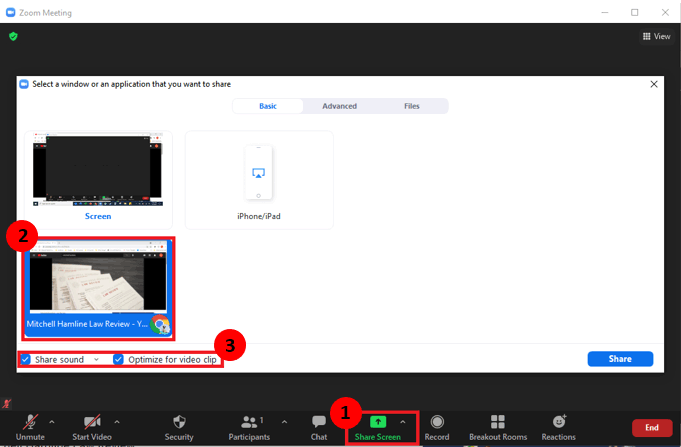
Other tips
- When “optimize for video clip” is enabled, be sure to move other Zoom windows (such as the Participants tab or Zoom chat) out of the way. Due to a privacy setting, any Zoom windows that cover the video clip will show as gray boxes to your participants.
- When possible, it is recommended that you share videos with students by providing a video URL in the Zoom chat for students to view on their own devices with their microphones muted. This will ensure the best video streaming quality. When this is not possible, sharing the video via Zoom with the settings noted above may help improve video and audio quality.
Category: Zoom
