How long can I keep my license for Office 365 ProPlus?
The Microsoft Student Advantage Program, through which Office 365 ProPlus is being offered, is for students of Mitchell Hamline School of Law. If you are no longer eligible for the program (you graduate or leave the college), there are consumer or commercial Office 365 plans available. Once you are no longer eligible, Office 365 ProPlus will go into reduced functionality mode. You will no longer be able to create/edit documents using Office 365 ProPlus.
Note that eligibility for the Student Advantage Program may be verified at any time.
What is included with Office 365 ProPlus subscription license?
- Office 365 ProPlus for PC (Office 2013 ProPlus base applications)
- Office 365 ProPlus for Mac (Office 2011 for Mac base applications)
- Office Mobile for iPhone
- Office Mobile for Android
- Office Mobile for Windows (Windows phones typically already have this installed)
How many devices can I install the software on?
Each subscription license allows you to install Microsoft Office on up to five computers. You can also run Office Mobile for Android, iPhone, and Windows on up to five mobile devices.
Is this a full version of Office, available for offline use?
Yes. The software (Office Pro Plus) has the same features and functions as other versions of Office and can be used offline. Mobile Office provides limited functionality.
What applications are included with Office 365 ProPlus ?
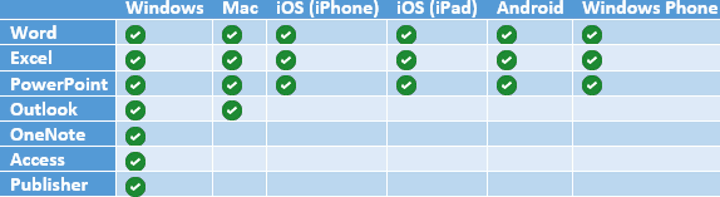
OneNote is available for download on Mac, iPhone, iPad, and Android, but it is not part of the Office 365 ProPlus subscription. Most Windows Phone come with OneNote installed.
Office ProPlus for Windows
|
|
Office ProPlus for Mac
|
|
Where Can I Install Office 365 ProPlus?
Office 365 ProPlus is available on the following operating systems:
|
System |
OS Version |
Additional System Requirements |
| Macs | OSX version 10.6 and later | Office 365 ProPlus for Mac System Requirements (under the “For business” heading, select “Office 365 ProPlus”) |
| Windows* | Windows 7, Windows 8, Windows 8.1 | Office 365 ProPlus for Windows System Requirements |
| iOS (iPhone) | iOS 7 and later (requires iPhone 4, 4S, 5, iPod Touch 5th generation) | Office Mobile for iPhone System Requirements |
| iOS (iPad) | iOS 7 and later | Office for iPad |
| Android (smartphones) | Android 4.0 or later version (on touch-enabled smartphones only) | Office Mobile for Android Phones System Requirements |
* Windows phones usually come with office apps pre-installed (Word, Excel, and PowerPoint are also available for Windows Phone through the Windows Phone Store)
How do I Manage my Office 365 ProPlus Licenses?
You can manage the licenses you have installed for Office 365 ProPlus using your Mitchell email account.
- Go to login.microsoftonline.com
- Log in using your student email address (typically firstname.lastname@mitchellhamline.edu) and password
- Click on the gear icon
 in the upper right corner, and then select Office 365 settings
in the upper right corner, and then select Office 365 settings - Click Software in the left menu
- Select Office in the left menu
A list of computers where you have installed Office 365 ProPlus will appear. Select “deactivate” next to the device to remove the license from that device and make it available for use on another computer.
Learning to use Office 365 ProPlus for Students
Microsoft has prepared some quick start guides and tutorials to help users get started with Office.
Office for iPhone, Office Blog post on Office Mobile for iPhone
Office for Android, Office Blog post on Office Mobile for Android
Excel for iPad, Word for iPad, PowerPoint for iPad
Will I be able to use Microsoft Lync through Office 365 ProPlus?
Yes, Lync is included as part of the Office 365 accounts. Students can install Lync through the software link in their Office 365 settings, as part of their Mitchell email.
