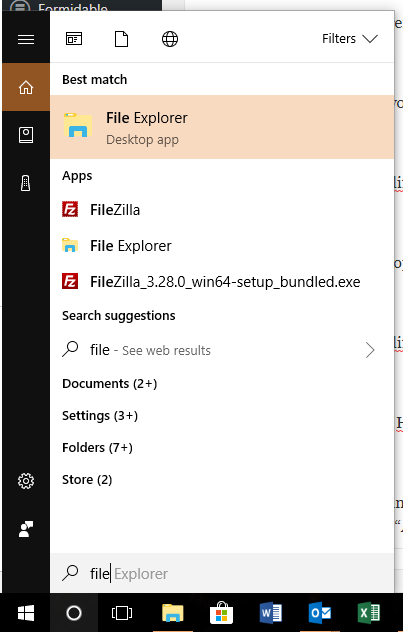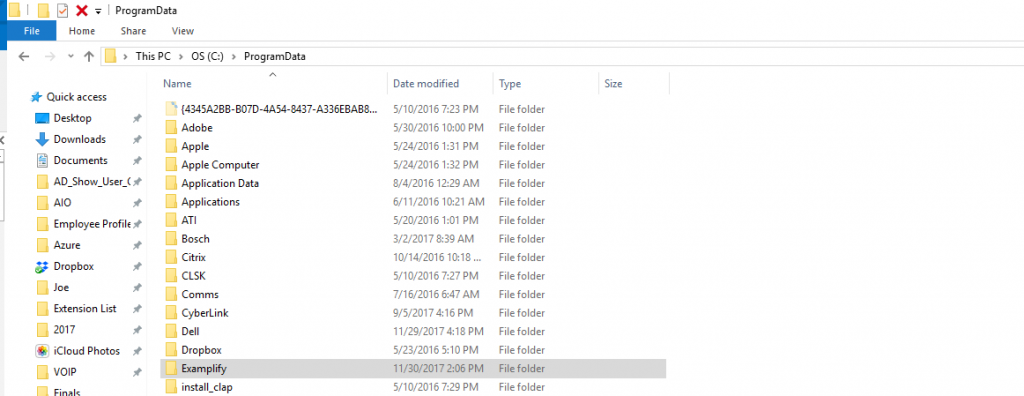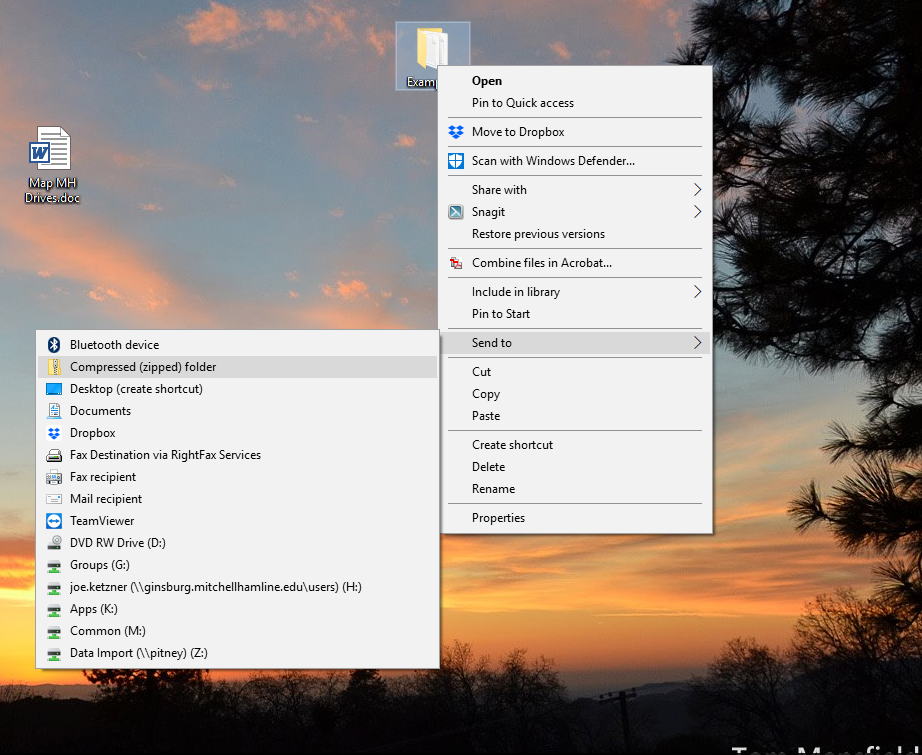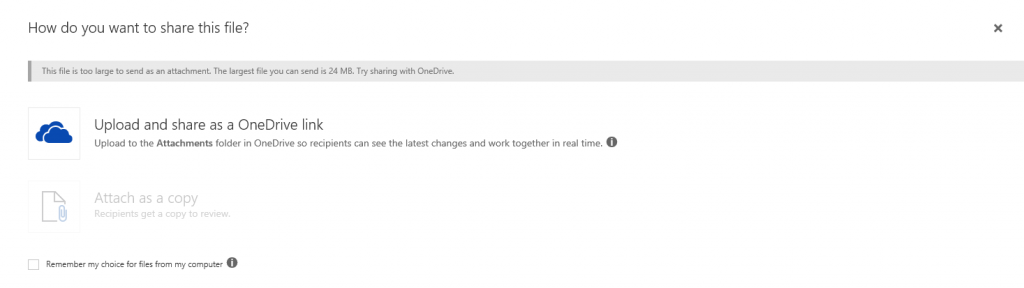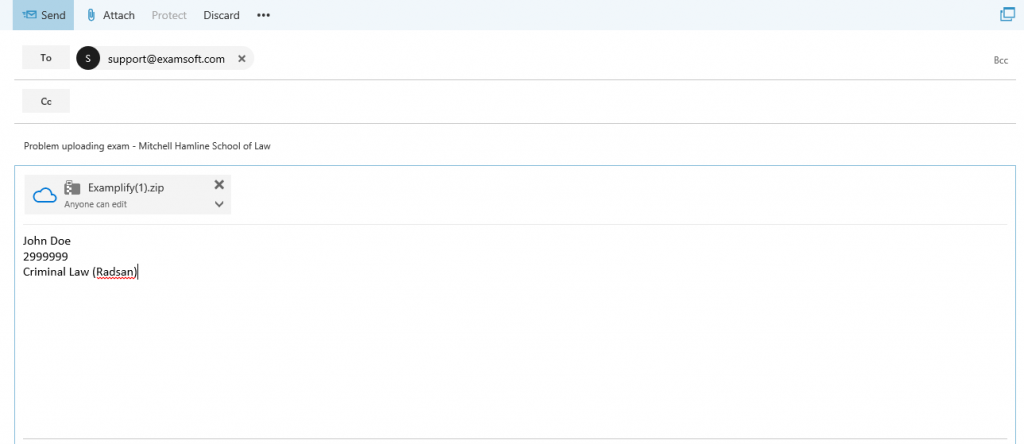Please Note: Only use these instructions if you have received the error “The answer bundle does not adhere to the required format,” and you have been instructed by Student Services or the IT department to send your exam folder to ExamSoft support.
Open your ‘File Explorer’ by opening your Start menu and type File.
In the Address Bar of your File Explorer type in C:\ProgramData and press ENTER (it is a hidden folder, so you will need to type it as you will not see it unless your hidden files and folders are visible).
Right-click the Examplify folder and select COPY. Navigate to your desktop and Right-click an open area and select PASTE.
Right-click the Examplify folder that was pasted and select SEND TO, then COMPRESSED (ZIPPED) FOLDER.
Log into your Mitchell Hamline email (using the web version of Outlook). Attach that zip file as an email attachment. If the file is too big to email, click Upload and share as a OneDrive link. It will take a minute or so to process, then it will say below the link “Anyone can edit.”
Address the email to [email protected] with the subject “Problem uploading exam – Mitchell Hamline School of Law” Be sure to include your NAME, STUDENT ID and EXAM NAME in the body of the email. It should look something like this:
Click Send. You will receive an email from ExamSoft with a case number, and your exam will be processed and uploaded to the ExamSoft portal within 48 hours. Your exam will not be considered late. Please don’t contact your professor about any problems you had or you could compromise your anonymity. If you need help, you can contact ExamSoft support by phone at 866-429-8889, email at [email protected], or start a chat with a representative at examsoft.com/support. Please also feel free to contact MHSL IT at (651) 290-6411 or email [email protected].