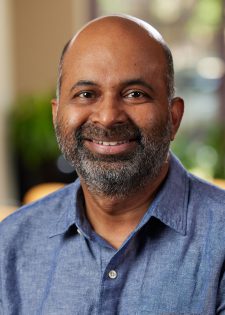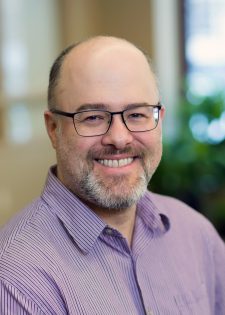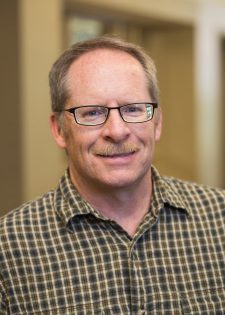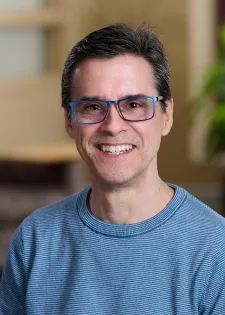Course design and teaching
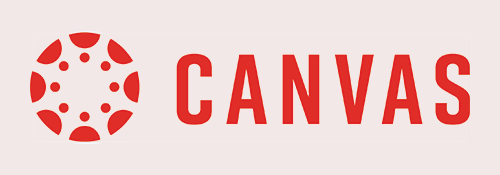
Learn how to design and develop your course on Canvas
- General Canvas consultation
- Course design, building, and preparation
- Learn best practices for teaching online
- Designing your course to be more inclusive
- Learn to track student performance and monitor at-risk students
- Quality assurance check of your course
- Learn strategies for increasing student engagement in online and blended courses
Record, broadcast, and go live
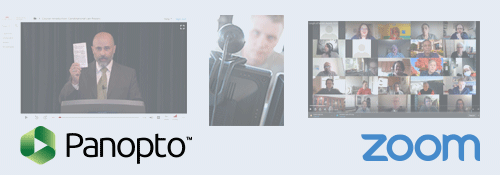
Get help from Academic Technology Services producing and streaming video.
- Reserve recording studio
- Request a Panopto or Zoom consultation
- Learn when to use Zoom, Panopto, or a studio recording
- Get setup to stream videos
- Stream live classes or events
- Request a consultation on interactive media elements
- Request a training
Connect with technical support
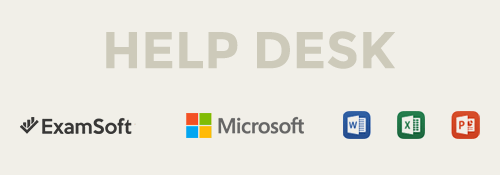
Get support for the technology tools we use at Mitchell Hamline.
- Help and troubleshooting
- Computer and device help
- Office365 software help
- Sharing documents in OneDrive
- VPN and accessing network drives
- Accommodations
- ExamSoft help
- Help with academic research/library databases
- Copyright permissions for various media
- Exam IDs
Tech Knowledge Base
Searchable articles, instructions, and tutorials
- Canvas tutorials
- Panopto tutorials
- ExamSoft tutorials
- Zoom tutorials
- Memberships (Educause, OLC)
- Resources for increasing online engagement
- Network/VPN
- Poster and flyer templates
Information Technology Services
The Information Technology Services Department’s mission is to provide innovative technology infrastructure, software, services, and solutions that advance teaching and learning, facilitate institutional and scholarly research, empower staff to provide exceptional service, maximize student success, and manage and protect institutional data. The department consists of the Academic Technology and Support team, the Instructional Design team, and the Systems and Infrastructure team.
What we do
- Train and support in academic technology, computer hardware and software, multimedia equipment, and telephones
- Equip the campus physical space and faculty and staff offices with innovative and effective technology
- Consult and partner with faculty in course design and development in accordance with educational best practices
- Research technologies to prepare students to become next-generation lawyers
- Produce innovative approaches to course delivery
- Partner with faculty to design access to justice and data-analytic experiential opportunities for students to leverage technology
- Host workshops and provide training for faculty, staff, and students, including an annual academic technology training workshop for all new and interested faculty
- Investigate and implement new software tools to support, advise, and track student achievement, and streamline academic processes and improve teaching and learning
- Evaluate and operationalize innovative software solutions to enable departments to complete their work efficiently
- Advise administration and leadership on the technology needed to accomplish strategic goals
- Maintain the network and servers and protect all institutional data
- Identify, maintain, and support the student information system (SIS)
- Provide consultations and support technical aspects of campus events
- Remain abreast of current and future trends in information and instructional technology and consistently reevaluate our current approaches
- Provide resources, news, events, initiatives, and other departmental information to constituents via this website
- Provide multimedia content creation and integration services
- Help faculty design HyFlex models of teaching where students choose the delivery mode of course content