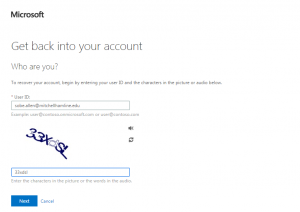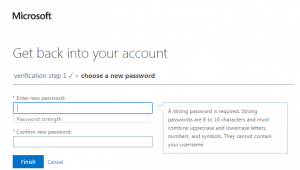-
Password Reset
If you do not know your network (Canvas/Blackboard) password, you will need to contact IT to have it reset initially in order to register. Please email it help @mitchellhamline.edu or call (651) 290-6411. Please provide your student ID number and an alternate email address and we will get back to you as soon as possible.
- Go to https://account.activedirectory.windowsazure.com/profile/. Use your full Mitchell Hamline email address and network password to log in.
- Choose the option Change Password.
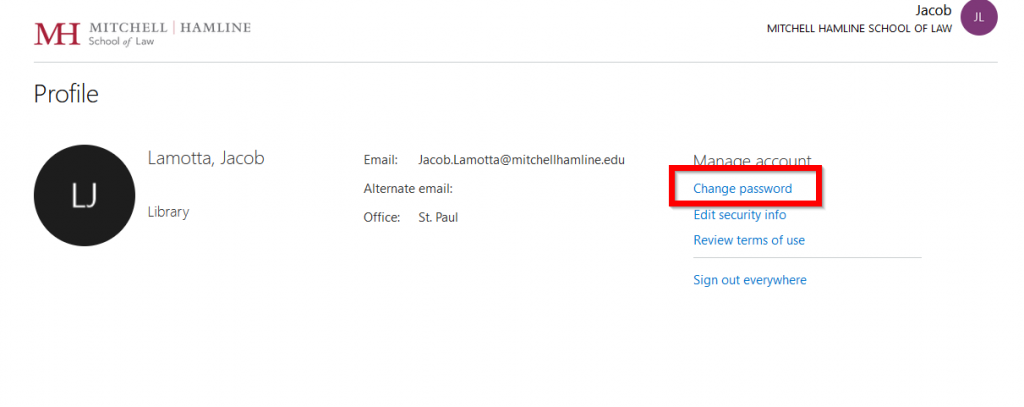
- Type your current network password in the Old password blank.
- Choose a strong password for your new password. The password must be at least 12 characters long and must include characters from all of the following four categories: UPPERCASE letters (A-Z), lower case letters (a-z), numbers (0-9), and special symbols (! @ # $ % ^ & * – _ + = [ ] { } | : ‘ , . ? / ` ~ “ < >). Please go to Password Tips page for more information. Do not use words contained in your username.
- Click Submit and you have successfully changed your password for network, Blackboard, and Canvas. Please note: there may be a slight delay for your password to be changed throughout the system. (Use your full Mitchell Hamline email address and network password to log in)
-
Password has Expired or Forgot Your Password
Here Are the Steps to Get Back In
- Go to https://passwordreset.microsoftonline.com/.
- Type your full Mitchell Hamline email address in the User ID blank.
- Type the Captcha code in the blank provided (it is not case-sensitive). If you are unable to read it, click the refresh symbol for a new code, or click the audio symbol to have a code read to you. Click Next.
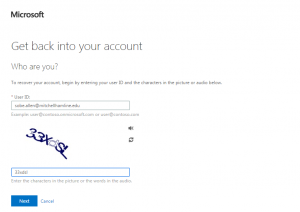
- To verify your identity, you will be asked to enter the information for the verification step you chose when you registered for the password reset service. This will consist of your phone number (you can choose to be called or texted), alternate email address, or the answers to the challenge questions you’ve chosen.
- Enter the verification code you receive and click Next.
- Choose a strong password for your new password. The password must be at least 12 characters long and must include characters from all of the following four categories: UPPERCASE letters (A-Z), lower case letters (a-z), numbers (0-9), and special symbols (! @ # $ % ^ & * – _ + = [ ] { } | : ‘ , . ? / ` ~ “ < >). Please go to Password Tips page for more information.Do not use words contained in your username.
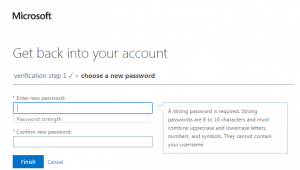
- Click Finish. You have successfully changed your password for email and network, Blackboard, and Canvas. Please note: there may be a slight delay for your password to be changed throughout the system.
Additional search terms: change password, Registering for Password Reset Service, Changing Your Password, Forgot Your Password?, Student web login for posting announcements to Student News, Faculty and staff, changing email password,
Category: Technical Support Network and Printing