Logging in to your Mitchell Hamline email online
- Open a Browser (We recommend using Chrome or Firefox, Safari and IE may encounter bugs)
- Go to https://login.microsoftonline.com
- Enter your username: [email protected]
- Enter your Password
If you’ve forgotten your password, go to Passwords | Information on Registering and Resetting Your Password
Setting up Outlook
- Open Outlook. When the Auto Account Wizard opens, select Next. On the Email Accounts page, select Next. If the Wizard didn’t open or you want to add an additional email account, on the Outlook toolbar select the File tab.
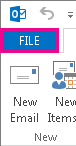
- Select Add Account.
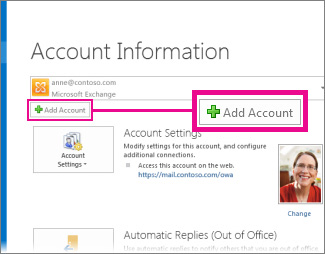
- On the Auto Account Setup page, enter your name, email address ([email protected]), and password, and then select Next.
- Select Finish.
My account didn’t set up
If your account didn’t automatically set up, contact the IT helpdesk for support at ithelp @mitchellhamline.edu or call 651-290-6411
What is the size of my mailbox?
You have 25 Gb of space available in your entire mailbox (inbox and all folders). To see how much space you are using, hover over your name (lastname, firstname) in Outlook.com. You will see how much space you are using and what is left.
How large of an attachment can I send?
You can send attachments totaling up to 25 MB each per email.
This means that all attachments to the email message and the text must not take up more space than about 25 MB. Large files and photos should be shared through OneDrive.
If you want to send something even bigger, you can try sending it in smaller chunks
Junk Email
Check your Junk Mail folder every day. Due to hyper-diligence on the part of Microsoft, messages that shouldn’t be junk are ending up there. If you see a safe message in your junk email folder:
- Right click the message
- Hover over “Junk Email”
- Click “Add Sender to Safe Senders List”
- Drag the message into your inbox
Syncing Mobile Devices
- Open your syncing software (ActiveSync, add email account, etc.)
- Account type: Microsoft Exchange
- Username: your full Mitchell Hamline Email address
- Password: your network password
- Server address: outlook.office365.com
- You do not need a domain
How do I turn on/off Conversations in Office 365 webmail?
To turn off conversations or threaded messages in Office 365 email:
- Click the down-facing arrow next to “view”
- Click “use conversations” to turn this feature on or off
Mass email
Microsoft limits the number of emails sent from an account to 400 in a 24 hour period. There is also a limit of 99 recipients per message or per hour. If you send more than 400 messages (or to 400 recipients), you will be locked out and unable to send mail. You will continue to receive mail. This does not affect administrator-created groups (FT Staff, Faculty&Staff, etc). Those count as a single recipient. Additionally, you can send mail through Canvas without any ill effect.
Listserv
Mitchell Hamline Listserv Update | The Summit
Additional search terms: Outlook,
